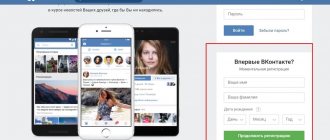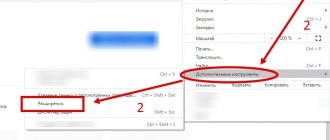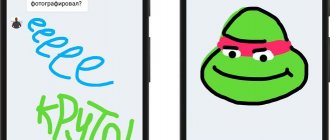Greetings!
In addition to video, the social network Vkontakte also supports the playback of animated graphic files in GIF format. These short graphic videos have become very popular; they are posted on walls as news, attached to discussions, etc.
Let's talk in more detail about how to upload and add your own GIF images, save previously attached ones by someone and, finally, create your own animated GIFs.
How to upload GIF to VK
Initially, it was impossible to upload animated images to the social network, but over time the developers fixed this problem. But it should be borne in mind that not all mobile devices can consistently display such images. If the smartphone is an old model, then its components are outdated, so when playing animation the phone will slow down.
Before you add a GIF to VK, you need to save it to your PC or phone memory. If you don't know how to download such an animated image, follow the instructions:
- Right-click on the image you like and select “Save Image As...”.
- Select GIF format and save to any directory.
If there is no such item, then after right-clicking, click on the “Open in new tab” item, then repeat the previous instructions.
How to download from your phone
Most users of the social network prefer the mobile version of VKontakte. How to upload a GIF to VK from your phone? To do this, do the following:
- Launch the application and go to the main menu by clicking on the icon in the form of a man in a circle. It's in the lower right corner.
- In the list of options, select the “Files” section.
- Click on the plus sign to upload the file.
- Find the desired image in the folders and click on it.
Now you can share the picture with friends or in a group. To make it easier to find the file, it is better to place it in an empty folder. Otherwise, it will be difficult to find it among the photographs.
If you open a GIF from your phone, you can immediately both view it and upload the file to your documents in VK.
How to download from a computer
To add a GIF to VK from a computer, you need to use the “Documents” section. If you upload an animation to a photo album, it will not play. Therefore, before inserting a GIF into VK and sending it, do the following:
- Go to the “Documents” section in the left toolbar.
- To upload a picture, click on the “Add document” button, then “Select file”, after which the explorer will open. Find the file you need on your PC hard drive.
- Once uploaded, the image will appear in the list of documents.
If you do not want other users to find your file through search, select “Personal Document” after adding it.
If the “Documents” section is not displayed in the menu block in Contact, then it is disabled. To activate the display, go to your profile settings by clicking on the avatar in the upper right corner. In the first section, select “Customize menu item displays.” In the list that appears, check the box next to the required values.
How to make a GIF using third-party programs
Using programs from third-party developers, it is possible to make a GIF for VK. Everyone knows Photoshop, but it is a professional tool.
If you have never used Photoshop, then it is better to use simple services and utilities. To make animation, you need to have basic concepts of working with the program.
Some video editors and converters are capable of saving a video file to a GIF file. For example, Movavi Video Converter Premium. To work with it you do not need to have certain skills. The program interface is intuitive for users of any level. Making a GIF from a video for VK is quite simple:
- Download and run the utility from Movavi.
- Load the desired video into the program using Explorer or by dragging the video into the interface.
- Go to the Images tab to select the format you want.
- You'll see several options in the bottom format bar. Click on the "GIF" button and a drop-down menu will open. Here you need to select the size of the finished image.
- The field located at the bottom of the window displays additional tools for adjusting the picture: quality, size, frame rate. You can specify a directory to save the converted image.
- Click on the "Start" button to start the process.
It should be noted that Movavi Video Converter is a paid program, but it provides a trial period during which you can familiarize yourself with all the functions.
If you do not want to install third-party programs on your computer, you can use online services that will help you make a GIF from a video for Vkontakte in a matter of minutes. One of the most popular and effective is the Gifs service.
You can even work with the service from a mobile device.
Using your browser, go to the service website. On the main page on the left there is a field in which you need to insert a link to a video from Youtube, Vine or Instagram. After insertion, the video will automatically begin processing. Do the following:
- A timeline is displayed at the bottom where you need to define the start and end boundaries for trimming the GIF.
- The program will launch a preview of the resulting animated image. If you're happy with it, click on the "Create Gif" button at the top to make a GIF.
- You will be taken to the detailed picture settings window: set tags, name the file, remove sound. Then click on the “Next” button.
After processing the image, download links will become available to you. You can also share it with your friends on VK.
How to add to the wall
After the gifs are uploaded, you can send them to VK to friends in messages, in comments under posts in communities or groups, and also publish them on the wall. If you need an animated picture to display on your wall, follow the instructions:
- Go to your profile.
- Place the cursor to create a new post to open a list of all tools.
- Click on the “More” button, in the drop-down menu - “Documents”.
- Find the desired file in the list and click on it to insert the GIF into VK.
- Create a post and publish it.
A similar algorithm works, and if you decide to find a way to post a GIF on VK on your phone, follow a similar algorithm:
- In the post creation window, click on the three dots icon to display additional documents.
- Then select "File".
- Go to the “My Files” tab and tap on the desired file.
The animated image will be shown on the wall in full size. You can enable the GIF auto-play feature in your profile settings.
How to make a GIF unclickable
An unclickable GIF does not open in another browser window and does not stop when you click on it. It plays automatically in messages, comments under a post or on the wall.
How to make a non-clickable GIF in VK? To do this, follow the step-by-step instructions:
- Find the GIF image you want, but when you upload it, rename it by adding quotes, a dot after the title, and the letters png. The title should be in the following format: “gif.png”. You can also assign a name using this template to an image already on your computer.
- Once you open it, it won't move, but don't worry.
- Go to your VK page, upload the renamed picture to “Documents”.
- After that, you can send a GIF. It will move in messages or comments, but will remain unclickable.
Now you know how to make GIFs on VK yourself. To do this, you can use both built-in social network tools and third-party programs and services. Professional tools will help you create the highest quality and unique images. But for ordinary users, many solutions have been developed with a clear interface and a large number of functions.
How to add to a group
You can attach a GIF to a post in Contact in the group where you are an administrator. The procedure is similar to the previous method:
- First you need to upload an animated image.
- Go to your group and open the create a new post field.
- Click on the "More" button and select "Document".
- Find the animation you need and click on the “Add” button.
- Finish designing your post and publish it.
VKontakte GIFs can be uploaded to the group and on mobile devices. To do this, go to the “Management” tab in the “Communities” section and go to your group. Start creating a new post. To add animation, click on the icon in the form of three dots and click on the “Document” item. All you have to do is find the file, attach it and publish the post.
How to send in a message
If you want to surprise a friend, then you need to know how to send a GIF to VK in a conversation. It's quite simple to do this:
- Upload the gif to the documents section.
- Go into dialogue with a friend.
- In the message input field, click on the paperclip and select “Document.”
- Find the one you need in the list of downloaded files and attach it.
- Click the “Send” button to send the GIF to VK in a conversation.
Your interlocutor will receive a GIF. Animations are often sent as greeting cards. It will help you express your emotions most clearly and bring pleasant impressions.
How to upload a GIF from your computer
And so, if you have made or downloaded a GIF from somewhere and want to add it to your page (wall), first you need to upload it to your documents. To do this, go to your page and click on the link of the same name in the left menu:
A list of our downloaded files opens. If they don’t exist yet, then, naturally, there won’t be any list yet. Click on the “Add Document” button to upload it from your hard drive:
A window pops up with restrictions, which says that the file should not exceed 200 MB and not violate copyright. Supported file types are also listed, including the gif we are interested in.
We read all this and click on the “Select file” button:
Select the animation file on your computer. After downloading, a window will appear in which we will have to select the file type. If you indicate that this is a personal document, then it will not be available for search by other users (you can hide it if this is important to you).
The GIF appears in your saved docks and you can now insert it anywhere. Let's start with our wall.
What kind of image is this?
Modern users of the global network call a GIF a graphic image in GIF format. It is capable of reproducing animation - a sequence of several frames. The GIF also contains information about how long each picture lasts.
An animated image can be cyclical. In this case, after the sequence of frames is shown, it starts from the first one. Until recently, the social network VKontakte did not support displaying GIF files. But the developers not only made it possible to upload a GIF to VK, but also introduced some display settings into the functionality of the site.
Frequent problems and solutions
Many users have problems with pictures, including how to add or send GIF to VK. But as a rule, people can solve most difficulties on their own without contacting technical support. Therefore, let's look at why gifs in VK do not load and are slow. There are many reasons, so to deal with the problem, you need to know its source.
- Problems with animation playback occur on weak devices: PCs or smartphones. This is especially true for outdated configurations, because in addition to playback, data is loaded from the network.
- The browser uses an outdated version of Adobe Flash Player. To solve this problem, just download and install a new version of the flash player on the official website.
- Problems on the part of developers are another reason why GIFs are not played in VK. For example, the site is experiencing technical problems. In this case, you will have to wait some time until the work is completed.
- Using the wrong browser. The developers recommend Opera, Google Chrome and Mozilla Firefox to display animation correctly. Internet Explorer is least suitable for this.
- Low Internet connection speed often prevents you from downloading a file. This problem occurs when connecting to a Wi-Fi hotspot or a mobile version of a social network. To improve communication, you can change the operator or tariff.
Now you know how to upload and post a GIF in VK on your wall or in a group. You can also send it to your interlocutor. To do this, you just need to upload the file to the documents section in advance. The social network provides settings for GIF playback, which is especially important for low-power devices that find it difficult to cope with a large number of animated images.