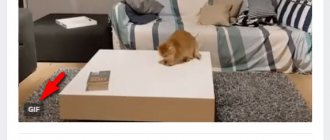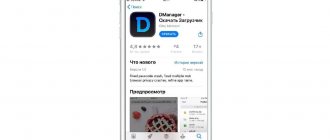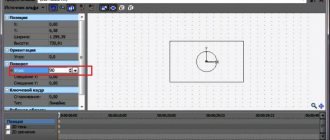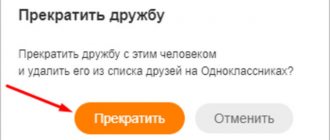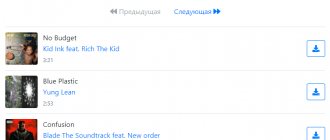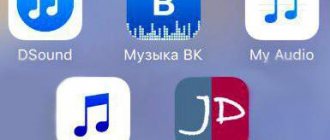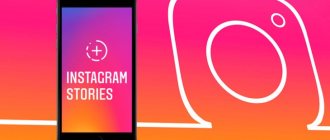You, friends, have probably seen animated pictures on your friends’ walls or in messages they sent you. I also see these all the time, which is why I decided to write an article on how to download your favorite GIF animation to your computer. We will also figure out where you can find a GIF and how to use the search.
GIFs appeared on social networks not so long ago, but they are already actively used by ordinary users and group administrators. After all, you see, it’s more interesting to see how, for example, to pump up abs, or make a cocktail, than to read scribblings.
Gif animation or gif is a regular animated picture created in one of the graphic editors and saved in gif format.
How to save GIF animation from VK on PC
A peculiarity of the implementation of the functionality of GIF videos in modern social networks is that they are played both in the form of the original GIF file and in the form of an mp4 video file. Therefore, to save gif from VK to your computer, I recommend doing the following:
- Activate GIF playback in your browser;
- Hover your cursor over it and right-click;
- In the menu that opens, select “Save Image As” or “Save Image As” (this way you can download the GIF directly in gif format and save it on your PC);
Use the "Save Image As" option to download the gif file to your PC
- If these options are not available, and only the “Save video as” option is available, then select it and save the GIF on your PC in mp4 format;
- Now you need to convert the gif from mp4 format to gif format. To do this, use one of the online converters (for example, image.online-convert.com/ru/convert-to-gif). Go to this site, click on the “Browse” button, and indicate to the resource the path to the previously saved video on your PC;
- If necessary, make other settings from the available selection of options;
- Click on the "Convert" button. The file will be converted to gif format, and you will be able to save it to your PC in the “native” gif format, and then view the gif using your browser.
I started making very cool GIFs from videos, and it all happens online - I wonder how? (brief article instructions at the link).
How to download GIF from mobile applications
Many users of Viber and WatsApp messengers are concerned about the question of how to save a “gif” to their phone if it was sent in correspondence. In this case, everything is much simpler. The fact is that all free messaging applications have a function that allows you to perform various manipulations with received files.
If you want to save a GIF animation from a conversation, just click “Save” and the file will automatically be sent to your phone’s standard album. You can then view it and send it to other users. If for some reason the video does not work, you need to download GifPlayer from the App Store. Knowing how to save a “gif” to your computer or phone, you can download the videos you like and send them to friends using any messenger or application.
How to download a gif image from Odnoklassniki to your computer
Downloading a GIF from Odnoklassniki to your computer is similar to downloading from VK. You download the GIF animation, save it as a video in mp4 format, convert it through an online converter, and get the desired result.
By the way, installing the “Savefrom.net” program on your computer can be a good help in this matter. After installing this software, a corresponding button will appear on the video screen; by clicking on it, you will be able to select the desired video format (in this case, gif) and download it to your PC.
PC
Let's consider in practice how to upload a GIF to VK using a personal computer. This is done in a few mouse clicks. But first you need to figure out the question: where are GIFs stored in VK?
Files of this type are placed in the “Documents” section. So, download or create an animation. Add it to “Documents”. To do this, just click on the section of the same name in the left menu. A list of downloaded documents opens. If they are missing, they will not be displayed in the list.
Let’s move on to the next stage of solving the question “how to add gifs to VK.” Click on the “Add Document” button. This will allow you to load material from your hard drive. A window with restrictions appears. It states that the file must not infringe copyright, and its size cannot exceed 200 MB. The types of materials that are supported by the project are also listed. Among them there is a gif that interests us.
We use the “Select file” function. We point to the animation we need on the computer. After downloading, a window appears where you need to select the type of our document. If you indicate that the material is personal, it will not be available to other users of the social network. Click the “Save” button. The file will appear in our documents. Now it can be used.
How to download GIF from Twitter to PC
Downloading gif files from Twitter is somewhat different from the above methods, but it is also quite simple. Do the following:
- Go to Twitter and find the desired post with a GIF;
- Click on the arrow at the top right and select “Copy link to tweet” in the menu that opens;
- A frame will appear with a link to the tweet, copy the latter by pressing Ctrl+C;
- We go to a video conversion site that allows you to work with links (for example, ezgif.com/video-to-gif);
- Paste the link we copied earlier into the appropriate window for the link by pressing Ctrl+V, then click on “Upload”;
- On the screen that opens, click on the “Convert to GIF!” button;
- The video will be processed and you will be able to download it by clicking on the “Save” button at the bottom right.
How to upload gif on VKontakte
You need to add gif animation as follows. Enter the menu section Documents
.
If it doesn't exist, you need to configure it. Click the gear next to the menu, or in settings ⇒ General
⇒
Setting up menu items
.
In the Documents
Click
Add document
.
Select a file on your computer. The file size limit is 200 MB. After downloading, indicate availability, tags, if necessary, by which the gif file will be available in search.
How to save GIF animation to iPhone
When saving GIFs to an iPhone, it is important to understand that the display of GIFs saved to the phone will be incorrect - the iPhone application called “Camera Roll iOS” will only display the first frame of the GIF file. To correctly display the GIF you downloaded, it is recommended to use special external applications for this (GIF Viewer, GifView GIF Animation Viewer, etc.). In addition, it is recommended to use the Safari browser to work with GIFs.
To download a GIF on iPhone, launch your Safari, find the GIF you need on the Internet, and select it (wait for it to load). Then tap on it, and in the menu that appears, select “Save image” (the picture will be saved in the standard gallery).
To view it correctly, including displaying all frames, use one of the special applications for viewing gif files (which I wrote about above).
As for “VK” and “Odnoklassniki”, go to your profile using “Safari”, long press on the picture, and in the menu that appears, select “Open in a new tab”. Wait for the picture to load, long press on it again, and select “Save picture” in the menu that appears.
You can also use the GIFwrapped and GifPlayer Free applications to download any GIFs on the network. After installing them, find the gif you need, long press on it, and in the menu that appears, select “Save to Library”, after which the gif file will be saved to your iPhone.
Select "Save to Library"
Letter
Now we will look at how to add gifs to VK and send them in a personal message. Above we have already discussed how to search for and download animation. To send it in a personal message, we find the interlocutor to whom we need to send the file. We write the text of the letter. Next, select the “More” function. After that - “Document”. We follow the procedure described above - attach the animation. After that we send a message.
As a result, our interlocutor will receive animated material. To view it, you just need to left-click on the file. Note that GIF is a raster graphics format. Such material is capable of storing compressed images without loss of quality if they contain no more than 256 colors. This format is hardware independent.
Now I’ll explain how to save GIF from VK to your computer. This is sometimes necessary when you have been given, say, an advertising banner that you want to place somewhere. Everything is quite simple. You need to gather your thoughts and take just a few simple steps. Below everything will be with screenshots!
There is an example above. There is a gif. It needs to be preserved.
I will show you using Google Chrome as an example; in other browsers, you should do the same.
1. Right-click
on the desired picture. In the menu that appears, select the item: “Open in a new tab”:
2. You should get something like this. This is viewing a GIF image in a separate tab.
, right- click again
. Select the menu item “Save image as...”:
4. A window will open in which we select the location where we will save the file. I save it to my folder on my computer. You can also choose your own storage folder. In this window, click save.
Some browsers show something like this, which confirms that the file has been saved.
Hooray! We made it!
Hi all. An animated gif is an animated video. Used to attract attention; on VKontakte they are used as jokes. Initially, the VKontakte administration opposed adding gif animation to the site. As time goes by, the popularity of animated videos on the Internet has increased. In order to keep up with fashion, VKontakte developers have made it possible to add GIFs to the wall. Users had a question: how to add a GIF to VK
.
Download your favorite GIF image to your computer. Having difficulties or don’t know how to download a GIF? Here is a small two-step instruction.
Saving a GIF using Dropbox
Dropbox Boxie is a free online file organization program that displays GIFs beautifully. Procedure:
- save Gifs in the Dropbox program folder
- select the required file
- we forward where required
Procedure:
- find a GIF that should be saved and sent (on a social network, on the Internet, by email)
- hover the cursor over the GIF, look at the menu that opens
- launch the “Photos” application, select any GIF you like (as an option)
- press the key on the GIF to view it
- Press the “Share” button and select the “Message” or “Letter” option. When sending a Gif to a recipient, the animation is performed at the recipient in full
- select the recipient. On the screen that opens, write a letter or message.
- we send a letter along with a GIF to your address or to another one in your iPhone
- viewing the animation of the sent GIF in the conversation list
Saving a GIF Using the Photos App
Create a gif yourself
Sharing popular images is cool, of course. But the highest aerobatics will be sharing GIFs created by yourself. VKontakte launched an application to make a GIF from an online video - https://vk.com/gifcreator.
You need to do the following:
- upload video to the application;
- select a period of video to edit;
- specify the image size;
- click “Create animation”;
- Upon completion of the procedure, click “Get link”. Without this, the GIF will be deleted from the application archive after some time.
- You can share the received link with your friends, GIF - animation will appear on your wall.
As you can see, everything is very simple. I hope the question of how to add a GIF to VK has been resolved.
Let us know in the comments if the article was useful to you.
The GIF animation graphic format is very common today on social networks and regular information sites. Due to the light weight of such files, they do not take up much space on servers, so their use is completely justified. Most often, “gifs” are short animated videos that demonstrate jokes and short cooking recipes.
You can create such a file yourself in almost any graphics editor. But what to do if you want to keep the video you like as a souvenir? How to save a GIF?
What is a GIF
A .gif file is a series of similar images compressed and stitched together into one video
On a note! On the screen, the user sees changing images, which, depending on their content, can form a small video sequence or a set of slides. Compressing images into animation does not lead to loss of image quality.
After frame compression, the finished file receives a format that can be played not only online, but also directly on a computer. You can save the so-called GIF to your computer, tablet, phone, and even create your own animation using special applications.
Download to smartphone
If you need to download an animated picture to a portable device, simple methods for saving GIFs will come in handy. Depending on the animation source, there are several ways to download the file.
From standard pages
On a note!
Depending on what you are using, the “Save” item may have a slightly different name.
From social networks
To download the animation you need to:
Step 1.
Launch it. When the GIF plays, touch the screen and click on the three dots that appear in the upper corner.
Step 2.
In the drop-down menu, look for the item corresponding to saving the file.
How to add a GIF to the wall in VK
- Write a post on the group wall or on your own.
- In the right place, point to More, Document, select the desired file on your computer or already downloaded. After adding ⇒ Send.
The second way to add a gif does not involve downloading to a computer. Just copy the link of the image you like, paste it into the post and send.
Saving Gif animation on VKontakte
Now you will have several options for using this animation. For example, you can post it in a group, on your wall, send it as a message to your friend, or attach it to a comment. For example, when sending a message to a friend, you can click on the paper clip icon on the right side of the text box. In the list of options, you can attach a file from the “documents” section.
Gif animation sent in a message
How to send a GIF from a mobile device? To do this, also when sending a message, you need to click on the paperclip icon to the left of the typing line. However, the appearance of this icon may vary in different browsers and smartphones. For example, in Chrome it is in the form of a paperclip, and in the Yandex browser it will be in the form of three dots at the top of the page. Then also select the “documents” section.