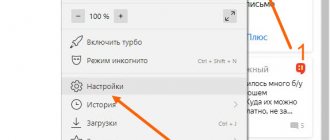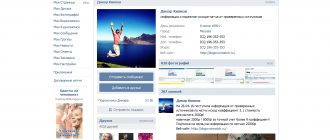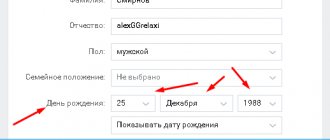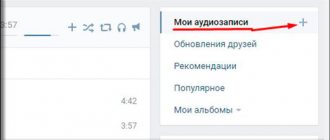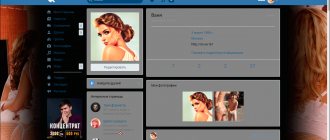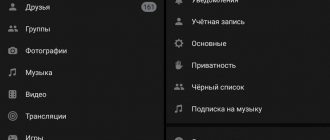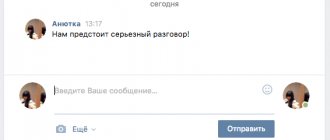Many of us have our own VK page. Here we communicate with friends, read the news, listen to our favorite music, and watch the next spectacular video. In conversations with other users, we may notice that the messages of our interlocutor are written in bold or other non-standard font. At the same time, such a font is not available in the VK functionality, and how our interlocutor did it is unknown. Below we will reveal this secret and figure out how to write in different fonts on the VK social network, and what tools will help us with this.
Bold font in VK as a software vulnerability
A couple of years ago, VKontakte functionality had a software vulnerability that allowed you to write messages in bold (and not only) to another user. A message form was created and the code was inserted several times. The “Subject” field appeared, in which the user typed a message that was supposed to be displayed in bold on VK. Then the codes were deleted, and some kind of space was put in their place. After that, this message with bold font was sent to the recipient (read how to find out who viewed our posts in VK in our material).
Since the VK team is reviewing all relevant news, they have found and eliminated this vulnerability. Now the functionality of this and other similar holes in the VK code is not available to users. What to do?
This option no longer works
This is interesting: a beautiful font for online nicknames.
additional information
Now you know how to make a bold font in VK, but you should clarify a few more important points that relate to this issue. For tags to work, they must be entered without spaces between characters.
Unfortunately, a user can decorate text with various font formats only in public pages, groups and communities. It will not work to highlight a comment, status or personal message in bold in this way.
You should also talk about the code ¯. It should be inserted on the next line after the text. Moreover, the number of these combinations must be equal to the number of letters. As a result, the text will become underlined. Previously, the code ̶ was used to strikethrough text. However, this method currently does not work.
Source
Use services to change text to Unicode
You can use bold or other fonts on VKontakte using a number of special Internet services that use the Unicode standard. With their help, you can get a variety of options for your text, including bold, italic, gothic and other fonts.
You must work with these tools as follows:
- Go to such a resource;
- Insert into a special field (usually on the left) the desired text that you want to display in a different font;
- On the right, select the desired font option;
- Mark the result obtained with the mouse cursor, right-click it, select “Copy”;
- Go to the desired field for text in VK, click on it with the cursor, and click “Insert”.
Among such services that allow you to write in bold on VK, we highlight the following:
| № | Service | Description |
| 1 | lingojam.com | This Chinese resource has a special tool for modifying text into bold font. Just go to the resource, type the text you need on the left, and get the transformed result on the right. The service works much better with the Latin alphabet than with the Cyrillic alphabet, but the Cyrillic options here are quite diverse. |
| 2 | boldtext.io | The service is specially created to receive your inscription in bold online. Go to the resource, enter your text in the appropriate field, and view the result below. To load more results, click on the “load more fonts” button. |
| 3 | yaytext.com | This service is similar in functionality to other analogues, allowing you to get both bold and italic text. The text also works poorly with Cyrillic. |
Using these services, you can write on VKontakte in different types of fonts in different languages. However, they work worse with the Cyrillic alphabet than with the Latin alphabet.
Work with text
Let's move on to the next stage of solving the question of how to make bold font in VK. After completing the steps described above, a “Latest News” link appears under the location and description of the group. We move the cursor over it. An “Edit” button appears next to it. Click on it. Copy the text that needs to be placed on the group page and place it in the window that appears.
You can designate the entire phrase in this way. To do this, you need to write this phrase as follows: “ Latest news
" You can do without tags.
A similar result can easily be achieved by using the triple apostrophe ""'". In the lower left corner of the page we find the “Preview” link. We check whether everything looks as intended and save the page by clicking on the button of the same name.
Setting the system font size
If the above parameters do not suit you, and you want to know other ways to increase the font size in a contact, then the information below is for you. The disadvantage of this method is that the fonts grow not only in the browser, but throughout the entire system. If you look at the problem as a whole, the user tends to increase the font in the browser due to an inconvenient perception, so, most likely, the discomfort is felt when working in other programs. To resolve this issue, right-click the wave on your desktop and select Personalize.
In the window that opens, select “Screen” in the lower left corner.
Next, you need to select the optimal font size and click “Apply”. The system will need to log out of the current session and reload the settings. This process will only take a few seconds, and the user will receive an increased font size in the system, browsers and any programs used. At the same time, the screen resolution does not change, and the quality of the information displayed on the screen remains good.
how to write and highlight text in bold
Sometimes when posting a post or sending a message, you need to highlight the main idea using a specific word or phrase. We’ll look at how to make bold fonts in VK in our article.
How to make a font bold
Not so long ago, due to social network vulnerabilities, even underlined or inverted letters could be used. But the developers have eliminated such shortcomings. It’s worth noting right away that to highlight the font you will have to resort to some tricks or third-party services. All situations where bold font is needed should be considered.
In messages
How to write in bold in VK in correspondence? Unfortunately, you cannot do this with any extension or using tags in messages, but we offer an alternative. There is a social network feature that allows you to highlight the main idea of a message. To do this, follow the instructions:
- Go to the page of the user you want to send a message to.
- Click on the appropriate button under the person’s avatar.
In the “Message” field, write text until the additional “Subject” field appears above. The length of the main message should not be less than 201 characters, including spaces.
Any words you write in the Subject field will appear in bold.
How to change fonts in iOS on iPhone or iPad? (enlarge, reduce and change)
In messages on VK, bold font can be used for business correspondence, but no one prohibits using the function for personal purposes.
In a group or community
For VK group owners, there are two ways to select text:
In the first case, there is a special editor that allows you not only to write in bold in VK, but also to use italics and other formatting options without restrictions. The editor is only available to the community administrator. To begin, in the group settings, go to “Sections”.
And activate open or restricted materials.
Then follow the instructions:
After completing the steps, two tabs will appear on the main page of the public: “Information” and “Latest News”. Go to the second one and click on the button to edit.
On the right you will see an icon with brackets, click on it. Wiki markup is activated.
Increasing font size on iPhone
Write the text in the field. Now you can format it the way you want using the editor's built-in tools.
You can also use the article writing feature. Here you can use headings, subheadings, strikethrough, bold, and italics. To write an article, follow the instructions:
- Go to the community page and place your mouse cursor in the field for a new entry.
- In the bottom panel, select the article that is indicated by the letter “T” and three stripes.
An editor will open where you can format the text as you wish.
Click on the "Publish" button.
- In the window that appears, you will see a link where you can find the article.
- To save, click on the appropriate button.
Send your written post to the group or community wall. You can also add a small preview to it. Only the title of the article will be displayed on the wall in large white letters. In order to read it, the user will need to click on it.
On your wall
You won’t be able to make bold text on your VK wall using the previous methods. To do this, you can use third-party services. One of the most famous and functional sites is Unicode Text Converter. Go to the service page and do the following:
- How to disconnect your phone from VK
In the field on the main page, enter the letters you need and click on the “Show” button.
All possible font options will be displayed below.
- Select one of the ones you like, copy it using the context menu or using the Ctrl+C keyboard shortcut.
- Paste the text into the field for a new post on the wall and click the button to publish (Ctrl+V or context menu).
There are no other ways to make a font bold on a user’s VK wall. But the disadvantage of such online services is that only English text can be converted. There may also be display problems on some devices.
After the developers fixed the bugs, formatting text became quite difficult
But knowing some tricks, you can write a message to the user in a way that will attract his attention. The built-in group post editor also allows you to use special tools, but to publish such a post you must have administrator rights
faqkontakt.ru
Adjusting the scale in browsers
You must initially understand that such a procedure enlarges not only the font, but also the rest of the content of the web page: images, menus, etc. Let's look at the 3 most popular browsers and their font settings. But you should also know that there is a universal way to increase in browsers, but I will talk about this a little later.
It's very easy to make the font larger in Google Chrome. You just need to go to the browser menu and zoom in (zoom out) in the appropriate line.
Opera has a similar procedure. Scaling factor 10%. You can also easily zoom out if necessary.
The Mozilla Firefox browser is no different from the browsers that we previously discussed with you because everything is done the same.
IMPORTANT!
It is recommended that you change the display scale of the page's web content rather than the font settings. Changing the scale guarantees the result, and changing fonts directly can lead to disruption of the correct display of the page and therefore there is no need to waste time on this.
There are also keyboard shortcuts for increasing font size that work in all browsers. To increase, hold down the “Ctrl” key and press + (plus), to decrease in the same way, but with - (minus). Another way is to scroll the mouse wheel while holding down the Ctrl key. Works not only in browsers, but throughout the entire Windows system.
Change screen resolution
As your screen resolution increases, the font size in all displayed windows and programs increases. At the same time, the size of displayed objects increases throughout the operating system, so this procedure is best performed by users with visual impairments. It is necessary to correctly select the optimal screen resolution in order to maintain the aspect ratio of displaying elements. Otherwise, they can be stretched horizontally or vertically.
I think these methods answered our question today: how to increase the font in a contact. In my opinion, the best option for this task is to change your browser settings.
Many users of the social network VKontakte are not completely satisfied with the interface of their page, so they often ask the question of how to change the font in a contact. The creators of the site took into account individual tastes and developed design themes in the settings of which you can change not only the language style, but also the font in the contact. The font size can also be adjusted to suit your needs. With skins you can change the font in two ways.
- A complex method that requires knowledge of the hypertext markup language HTML. In addition, you need to be able to work with the appropriate style sheets.
- A simple way to make a font of the desired style and size in Contact is available to any user and consists of downloading and installing a ready-made set of themes. Please note that when installing and unpacking themes, you must place all files contained in the archive into one folder.
Installing a skin in Internet Explorer
- Go to the “Service” menu. Select “Internet Options”.
- Click on the “General” tab and select the “Appearance” button there.
- In the window, select the “Design in individual style” item. We put a tick opposite.
- The Browse button will now appear. Select the desired file with the css extension from the folder with downloaded design styles.
Thus, you can easily change the theme of your page on VKontakte, which means you can deal with the question: how to change the font in VKontakte?
Small font in browsers is a problem for many users. Some people are used to looking at monitor screens with a screen diagonal of 15-19 inches and a resolution of 1024 × 768. In such monitors, icons, fonts and, in general, all content were displayed in an enlarged form. People may also have vision problems, so it is difficult for them to see small print on modern widescreen monitors. When communicating on social networks, for example, Vkontakte, you need to constantly type messages and read incoming messages. At this moment, I would like to provide the most comfortable conditions for the eyes, so the question arises - how to increase the font in contact? This can be done in three ways - through browser settings, system font size settings, or the overall screen resolution.
We will look at universal methods and, therefore, by changing the settings on your computer, other sites will also open in the desired version.
Installing a theme in the Opera browser
- To change the font in Contact and change the theme of the page in Contact, launch the Opera browser.
- Open the Settings menu. We search and go to the “Advanced” tab.
- We look for the “Content” section, click on the “Customize Styles” button, open the “Display Modes” tab.
- In the list we find “My style sheet”, put a checkmark in front of it.
- Let's launch VKontakte. We are looking for the “Site Settings” button. Go to “View” of the masonry.
- Click on “Browse”. Select the css resolution file (these files are located in your downloaded themes folder). Click OK.
Statuses in original font
- ϯαк ×σчεϯся ϯεbya kρεпкσ σбняϯь, α noε cmσϯρεϯь nα ϯвσú “σнԉαúн”
- Sikdya n k k a r u k s k e k l , d k a k l e k k o n e u c e s h . Nothing is wrong with me, nothing is wrong with me.
- I nøkàzhy tēbê køçmøç in ødnø kåçåñúē
- In fact, I am a member of the n€ Ќ๏нѹлúЌŤнӹú, n๏ lყchώ€ ʍ€nya n€ beȼúŤ.
- εcԉú to the guy dεúctvútεԉnǾ n¥ӂna dεv¥ωĸa, tǾ Ǿn gǾpӹ svεpnεt, chtǾbӹ ĸaӂdӹú dεn vúdεt εẸ ¥ԉӹbĸ¥ ú c ԉӹωат εẸ cmεჯ. ǾctaԉнǾε – p¥ctӹε cԉǾva.
- ✰I δγgγ ρяgσм with τσδσů gσ pslegnegσ vzgσхα…Kσгgα τеδе ραgσсτнσ u кσгgα τеδе plσхσ…✰ Life n๏лнą nρú The key is – eŤ๏ I βąʍ, ЌąЌ ӂ๏ną g๏β๏ρyu.
- — Ŧᖆҗҿሉ০ җนτ৮, ᶄ০г∂å τӹ թҿβਮนβåᖆ นςτҿթนԿᶄå
- I mean, if you can't talk to people and don't communicate, you don't like people. Prince, life is a blessing!
- ???
- Ոթนዙtsҿςςӹ ዙҿ pሉãԿẏt
- ℍҿ ʍҿዙyaytҿςy pød vҝẏςӹ øҕshchҿςtvã
- today, today, today, today, today, today, today, today, today, today, today nothing to open it up - live the situation
- Ãҕҕøዙҿዙt in the first place!♤
- Vςҿ xøyat թøзӹ, ã I xøԿẏ թøʍãshҝน
- “That's right, that's why I'm here. “
- Ç ሉyuҕนʍӹʍน ዙҿ թãςςtãvãoςy
- this is what it's all about
- I'm sorry
- your own way
- everything is its own