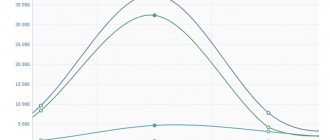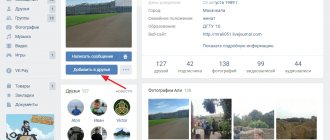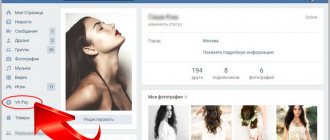In one of my previous publications, I mentioned one of the software ways to connect RSS on VKontakte to automatically publish news from an RSS site. The method discussed there uses the VKontakte API, which is being improved all the time, may not work due to certain reasons, etc. Thus, the method indicated and described there is not universal, cumbersome and not understandable to everyone.
After the publication was published, I received a lot of feedback and questions. In particular, I mentioned in the article that there is a simple and legal method to connect RSS to a VKontakte group (write a request to VKontakte technical support), but many of the readers did not fully understand all the nuances. Actually, I would like to talk about these nuances in more detail in this article, so as not to answer everyone who is interested separately.
Ability to import RSS into VKontakte groups
Many social networks support importing data from RSS into groups. This is a very convenient moment for small and medium-sized companies (or just websites) that want to notify their users in social groups (if they have been created) about news on the main site. This process can be automated using RSS: the site administration added new material to the site, its announcement is immediately published in groups on social networks and interested visitors follow these links. Unfortunately, VKontakte (we are talking about a popular Russian-language social network) does not provide (at least officially) such an opportunity for group administrators.
Meanwhile, many manage to automate this process in various ways. This takes time and money, the method works either temporarily or intermittently... in a word, there is no universal solution to connect RSS. Or does it exist? There is an undescribed method that works smoothly but has limitations on connectivity. How to use it?
How to set up RSS in a community
You can now import entries from an RSS feed in the form of articles. The new function will take on a significant part of the work: transfer text and images, place captions under pictures, design the title and cover. Take a few minutes to connect and free up time for creativity.
In your community settings, enable RSS import and add a link to the stream. Use only your own RSS
— we make sure that feeds from major media outlets do not end up in other communities.
Decide how to publish your posts.
- Link to your resource.
This option is the default. The entry will contain part of the text and a link to the source in the form of a snippet. - VKontakte article and link.
Select “Publish as an article” - and the materials will be formatted as VKontakte articles. The title, text, images and captions are imported. In this case, the entry will reflect part of the text, material with a cover and a link to the source without a snippet. - Only VKontakte article.
You can leave only part of the text and cover material in the publication - just about.
To ensure that materials are imported correctly, consider the following recommendations for RSS feed markup:
- The title of the article will be the title element.
- For the cover of the article, use the img field, or the first illustration in the article.
- Use figure and figcaption for proper image captions.
A few minutes - and the RSS feed is set up, and you can devote yourself to creating new materials.
Submit an application to connect RSS to the VKontakte group
You can connect RSS to the VKontakte group for auto-posting by submitting a request to technical support, to do this you need to go to: https://vk.com/support?act=new, write in the field something like “ connect RSS ” and click button “ None of these options are suitable .” In practice it looks something like this:
Then you will be asked to apologize that due to the large number of requests, you will have to wait several hours for an answer.
We agree and click the “ Ask a question ” button. In the input field that opens, write: “ Hello. I'm Vasya Pupkin. Is it possible to connect an RSS feed for group id123456 from our corporate website - https://sayt.ru? "And we send our question for consideration!
Setting up Yoast SEO
Now let's go in detail and in order. And first we have General Settings
General settings
Console
Various messages will appear on the Console tab indicating problems that may occur. If everything is configured correctly, then usually there are no problems.
You can also find the settings wizard here.
Yoast SEO Settings. General - Settings Wizard
The Settings Wizard allows you to configure Yoast in visual mode. That is, everything that is written in this article, only more beautiful.
Possibilities
This is where the settings begin. Not everything on this tab needs to be included.
Yoast SEO Settings. General - Features Tab
I list and explain all the switches in order, from top to bottom.
Setting up Yoast. SEO Analysis and Readability Analysis
SEO analysis and Readability Analysis are usually turned on, but if you turn them off, these important tabs in the Yoast metabox will be cut off when editing an article.
And the whole point of using the Yoast SEO plugin will be lost.
The key content is the special functionality of Yoast. If the site has several articles on the same topic, it allows you to indicate the most important article. You can turn it off if you don't intend to use it.
Text link counter is a special functionality of the Yoast plugin. Allows you to analyze internal links and correctly configure internal linking. If you're not going to use it, turn it off
XML Sitemap - As of version 9, the Yoast plugin does not have a separate XML sitemap settings page. Now you can only turn off or turn on map creation. The presence of entities in the XML map is managed from the Display in search results section
Setting up Ryte - includes the ability to integrate into a special, imported service for monitoring the indexing of your website. It costs some crazy money and does not work with our search engines. You can and should turn it off. And you can also monitor it through Metrica.
Menu in the admin panel - duplication of various information in the top bar.
I usually turn off this functionality, but if it’s convenient for you, you can leave it on.
If there are a lot of authors on the site, then this switch can be turned on so as not to give them unnecessary freedom. Otherwise, you can and should turn it off.
Webmaster Tools
Setting up Yoast. Webmaster Tools
This tab is intended for conveniently adding a site to the webmaster accounts of various search engines. Receive the data and add it to the required fields. The video above explains this in detail.
Display in search results
Variables
To customize header templates, use the variables hidden under the Need help?
Setting up Yoast. Variables
Variables are a special designation for the desired data. Yoast will substitute the required data if the required variable is specified in the appropriate fields.
Full list of variables from the Yoast plugin
Note! Some variables only work on certain pages. %%date%% — Date of the post/page %%title%% — Title of the post/page %%parent_title%% — Title of the parent page %%sitename%% — Site name %%sitedesc%% — Slogan or description of the site %%excerpt %% — Post/page quote (if absent, generated automatically) %%excerpt_only%% — Post/page quote (without automatic generation) %%tag%% — Current tag/tags %%category%% — Post categories (separated by commas) %%primary_category%% — Main category of the post/page %%category_description%% — Description of the category %%tag_description%% — Description of the tag %%term_description%% — Description of the term %%term_title%% — Title of the term %%searchphrase%% — Current search phrase %%sep%% - The separator is defined in your theme's wp_title() tag. %%pt_single%% — Replaced single label message type %%pt_plural%% — Plural record type %%modified%% — Record/page change time %%id%% — Record/page ID %%cf_%% — Value custom field from a record %%ct_%% — Value of custom taxonomies from a record (separated by commas) %%ct_desc_%% — Description of a custom taxonomy
Not all variables are shown, only the most popular ones. Everything else can be viewed on the developers' website.
Are common
In the new version of Yoast, almost all additional functionality is placed on this tab:
- Setting separators
- Setting up the home page
- Setting up micro markup
Separators
The first thing you can do in this tab is to specify the word separator in the snippet. Sometimes this is a very necessary thing.
A separator is an html icon that can appear in a snippet and looks like this
Setting up Yoast. Separator in snippet
The separator is also visible in the browser tab
Setting up Yoast. Browser separator
In the initial position there are not many types of separator, but if necessary, you can add your own.
Setting up Yoast. Custom delimiters
To add your icons, add this code to your functions.php file
/** * Adding new Yoast SEO separators * * @sourcecode https://wpruse.ru/plaginy/yoast-seo-settings/ * @author Artem Abramovich * @testedwith YoastSEO 11.6 * * @param array $separators * @return array */ function add_new_separator( $separators ) { $separators_new = ; $separators = array_merge( $separators, $separators_new ); return $separators; } add_filter( 'wpseo_separator_options', 'add_new_separator' );
HTML symbols can be found on any relevant website. For example . And a snippet with such a funny separator will look like this
Setting up Yoast. Additional separators in the snippet
Home page
There are two options for customizing headers for your home page.
Setting up Yoast. Setting the headers of the main static page
If you have a static home page and blog page installed, then the titles and descriptions are configured on the Yoast metabox pages themselves.
Setting up Yoast. Setting the headers of the main static page
The standard main page with a feed of posts is configured through this tab.
Setting up Yoast. Customizing the headers of the standard home page
Micro markup
This information is necessary for the correct formation of the basic micro-markup of the site. For me it looks like this
Setting up Yoast. Setting up micro markup for an individual
For a commercial site you need to do this
Setting up Yoast. Setting up markup for an organization
It is advisable to take the logo size at least 512×512 and in a square format.
Remember! Depending on what is specified on this tab (organization or individual), different values of the Accounts tab in the Social Networks section will be displayed.
Content Types
Setting up header templates is usually done individually for each site. But there is some general option
Posts
For regular records, only the title is usually left
Setting up Yoast. Setting Post Headers
Pages
For standard pages I already use a separator, I like it better. But you can leave only the title.
Setting up Yoast. Setting Page Titles
Goods
Products are a custom post type and header customization, most often done individually. The standard version looks something like this
Setting up Yoast. Setting product titles to content
Media
Or attachments (attachments), that is, all those files that are downloaded through the Multimedia Library. WordPress creates a separate page for each attachment. When indexed, these pages create duplicates in the search.
In new versions of Yoast, this setting is placed in a separate Media tab and is a single switch.
Setting up Yoast. Setting media titles to content
Taxonomies
This tab allows you to configure header templates for categories, tags, and other taxonomies.
For taxonomies everything is the same:
- we remove the word “Archive” in the headings, you can remove the separator and the name of the site (although I usually don’t remove it);
- disable indexing of unnecessary taxonomies, such as tags (individually for each site).
Categories
Setting up Yoast. Setting up headings and descriptions of categories
Tags
Depending on the structure of the site, it makes sense to disable tag indexing. Tags are disabled on this site.
Setting up Yoast. Setting tag titles and descriptions
Recording formats
Formats are like a “horse in a vacuum”. They exist, but no one uses them. Depending on the topic, they may not exist at all. If there are, then it’s easier to just turn them off.
Setting up Yoast. Setting Taxonomy Headings (Post Formats)
Product tags
Individually for each store and catalogue. If necessary, disable indexing.
Setting up Yoast. Setting titles and descriptions for product tags
Product categories
The same as for product tags.
Setting up Yoast. Setting up product category titles and descriptions
Product delivery classes
This taxonomy must be closed from indexing. This is an internal functionality of WooCommerce.
Setting up Yoast. Configuring shipping class titles and descriptions
Category URLs
With this switch you can remove the label (prefix) /category/ from the CNC standard categories. Below it is more clear in the screenshots what happens to the CNC when this option is switched.
Option disabled
There are category prefixes
Option enabled
There are no category prefixes
Archives
We disable archives of dates and authors to avoid creating duplicates. Although, if there are many real authors on the site, then the author archives do not have to be disabled, but then the authors’ data must be filled out.
We leave special pages as is, as a rule, this is enough.
Setting up Yoast. Setting up archive titles and descriptions for content
Bread crumbs
Breadcrumbs are an important navigation element, especially on commercial sites. It looks like a chain of links.
Yoast provides its own version of crumbs, very convenient and immediately with micro markup.
Setting up Yoast. Setting up bread crumbs
You can't just turn it on. You also need to display the function in the right place on the site
To display crumbs on all pages at once, the function can be added to the very bottom of the header.php file.
The crumb settings accept both HTML symbols and icons (see screenshot above).
If you are using a static home page and have a separate post page enabled, a Show blog page switch will appear. Each site is different, but on this site this switch is turned off.
Video on the topic
Problems with Yoast breadcrumbs
Usually no problems arise, but many, on the advice of SEO specialists, turn off the last bit on the posts so that there is no duplication of the post title. To do this, we push into functions.php
/** * Removing the last crumb for posts * * @sourcecode https://wpruse.ru/plaginy/yoast-seo-settings/ * @author Artem Abramovich * @testedwith YoastSEO 11.6 * * @param string $link_output * * @return string */ function remove_wpseo_breadcrumb_last( $link_output ) { if ( false !== strpos( $link_output, 'breadcrumb_last' ) ) { $link_output = "; } return $link_output; } add_filter( 'wpseo_breadcrumb_single_link', 'remove_wpseo_breadcrumb_last' );
Few people know, but Yoast has a cool functionality for replacing the last bit for each post.
Cool Yoast functionality to replace the last bit for each post
Thus, you can not delete the last crumb, but rewrite it as necessary and even add a relevant query there.
RSS
You don't need to change anything in this section. Although if you need to fine-tune the RSS feed, you can tinker.
Setting up Yoast. Setting up RSS feed
Search Console
Setting up Yoast. Search Console
This functionality made it possible to track indexing errors in Google via the API. But since Google stopped supporting this API, this settings section is no longer relevant. There is functionality, but it doesn't work.
Social media
A section designed to configure the correct display of the site on social networks and more.
Accounts
Here we indicate links to your profiles on social networks. These links are needed for micro markup, which is created in General Settings. Links to profiles from here will be added to the micro markup.
But this tab only works if Organization is enabled in General Settings. Otherwise it will just be a message
Setting up Yoast. Accounts for social networks
For organization, you can and should add links to profiles on social networks. And perhaps these links will be displayed by Google in search results.
Setting up Yoast. Links from this section will be added to the micro markup of the entire site. to contents
We enable Open Graph markup and specify the default image (it is better to take the image size at least 1200x630).
Setting up Yoast. Setting up Facebook
If everything is configured correctly, then when you click the share button or simply add a link to an article from Facebook and Vkontakte, an extended description of the article will appear.
Setting up Yoast. Facebook snippet when sharing an article to content
Here we indicate the possibility of sharing with large pictures
Setting up Yoast. Setting up Twitter
Pinterest somehow didn’t work on the Russian Internet, but it wouldn’t hurt to set it up.
Setting up Yoast. Setting up Pinterest
Possible problems
I met two of them
- The wrong picture is picked up. Solution: force the desired image via Yoast
- There is no picture at all. Solution: Check the image file name. It must be in Latin. Open Graph does not understand files in Cyrillic
We're done with social networks, let's move on...
XML sitemap
Newer versions of Yoast do not have a separate section for setting up an XML sitemap. It can only be turned on or off in the General section.
The presence/absence of content types in the map is regulated through the Display in search results section.
If indexing is enabled for a post type or taxonomy, then this entity will be in the map, otherwise not.
Problems with xml map
Yandex does not understand image tags
Yandex does not understand the image tags in this map and displays this as an error: Unknown tag image:image
Setting up Yoast. Unknown tag image:image
Images can be removed from the map.
Add to functions.php
/** * Removing images from the Yoast xml map * * @sourcecode https://wpruse.ru/plaginy/yoast-seo-settings/ * @author Artem Abramovich * @testedwith YoastSEO 11.6 */ add_filter( 'wpseo_xml_sitemap_img', ' __return_false' );
Now you should turn off the card and turn it on again. And don't forget to reset the cache if the caching plugin is running.
The map doesn't look right
Not like in the video and pictures. Most likely, the card is cached. Or the caching plugin is not working correctly.
- Clear cache
- disable the caching plugin,
- create the map again,
- now enable the caching plugin.
Should help...
After a few updates the error will go away.
Tools
This section contains convenient tools
Group editor
Allows you to bulk change titles and descriptions for articles without going into each article. Convenient thing
Import and export
Important tab. Required for moving from another plugin or quickly adding settings. This section is described at the very beginning of the article.
To move from another plugin, select the one you need in the list and click the Import button
Setting up Yoast. Moving from another plugin
File editor
Allows you to edit robots.txt and .htaccess files from the admin panel.
Attention! Incorrect editing of the .htaccess file can lead to dire consequences. You don't need to change anything in this file if you don't know what you're doing. And make backups.
For those who are curious, I give an example of my robots.txt file.
User-agent: * Disallow: /cgi-bin Disallow: /wp-admin Disallow: /trackback Disallow: */trackback Disallow: */*/trackback Disallow: */*/feed/*/ Disallow: */feed User- agent: Yandex Disallow: /cgi-bin Disallow: /wp-admin Disallow: /wp-includes Disallow: /wp-content/plugins Disallow: /wp-content/cache Disallow: /wp-content/themes Disallow: /trackback Disallow : */trackback Disallow: */*/trackback Disallow: */*/feed/*/ Disallow: */feed Disallow: /tag Host: https://wpruse.ru Sitemap: https://wpruse.ru/sitemap_index .xml to content
Requirements for connecting to RSS VKontakte
The method in question is undocumented, not described anywhere: how and who can connect an RSS feed to their group for auto-posting, meanwhile, relying on personal experience, I can point out some criteria that VKontakte technical support necessarily takes into account when considering Your application for connecting the RSS feed.
- Only the Creator of the group (not the administrator or editor, who are subsequently appointed by the Creator) can apply to connect an RSS feed to a group
- Submit an application to connect an RSS feed, provided that your group has more than 100 participants;
- Do not apply to connect an RSS feed for new groups that have no history and no active members (no likes or comments);
- It’s not necessary, but it’s very welcome if the site (from which you plan to take the RSS feed) has social networking buttons (such as “Share”) or a VKontakte group widget (can be done here: https://vk.com/dev/sites) . As VKontakte technical support itself explains, “with their help, site visitors will be able to find a VKontakte group, widgets more closely connect the site and the group, and add variety.”
Thank you! You have successfully subscribed!
How to import? Very simple: go SEO → Tools → Import tab
Yoast SEO Settings. Import data
Paste the copied line into the window that opens. If the import is successful, a corresponding message will appear.
Yoast SEO Settings. Import data
Don't forget to change the information in the General and Social Networks sections.
Connecting RSS feeds on VKontakte
After submitting the application, we wait for a response from the administration (usually within 24 hours). We will be answered: either “Yes” or “No” (usually with an explanation of the reasons for the refusal... “dead group”, “no activity”, “prohibited topic”, etc. If you were told that RSS was connected, then Let's proceed to its activation.
Import RSS will appear in your group’s settings - click “ Page Management ” (immediately below the logo), “ Information ” tab. In practice it looks like this:
In this field you need to enter the address of the RSS feed from which you plan to import announcements
Some notes after you have registered RSS and saved the settings:
- At the first launch, not all entries from the RSS feed may be imported;
- Subsequently, the last entry in the RSS feed will be automatically published on the group wall (usually within a few minutes after being added to the site);
- If there is a photo in the RSS feed announcement, it will also be uploaded to the announcement in the VKontakte group (so it’s worth taking care of the aesthetic appearance of the announcements)…
That's all for now! If you have any questions, I will be happy to answer them in the comments! Add and connect RSS on VKontakte - it’s always free traffic and a target audience!
More details about the program:
VK Machine is a module for exporting VKontakte news to your website. You may not understand at all the essence of how your site’s engine works. You simply post an article in a group or on your personal VKontakte page, adding a special hashtag at the end - that’s it, the page will be created on your website itself!
Script features:
- Transferring a post from a VKontakte group or wall to a website,
- One hashtag to trigger the script, one menu where the entry will be placed,
- Transfer along with recording one picture,
- Automation of script launch by time using Chron server,
- Ability to specify keywords, description, title in hashtag entries for placement on the site,
- We deliberately exclude the script from working with categories; this feature is associated with Joomla and its duplicate pages. Everything works fine on the menu, and if necessary, you can display the menu content anywhere.
A free script without time limits, configured once and then does not require any intervention.
You simply run your group or VKontakte page and mark an important post on the wall with a hashtag (# VK for example, but only in Latin) so that this post appears automatically on your website and that’s it.
Just download the component and configure it according to the instructions. You can ask any questions about the operation and setup of the program in the comments below.
Additional for SEO:
It is possible to additionally specify the keywords and description tags. VK Machine itself will transfer the specified meta tags into the page code. If you don't specify them, it will simply ignore them.
Example:
Perhaps I am very behind the times, but I practically do not use social networks, and I prefer to collect information about updates to sites that interest me through RSS. But you can’t get rid of social networks completely; some have completely switched there, abandoning sites (or RSS channels on these sites). Therefore, I need some kind of parser that will take information from a page on a social network and present it in the form of an RSS feed, which I can give to my RSS reader.
For some time I used feed.exileed.com, but it was not a very stable thing, and recently it has practically stopped working altogether. That's why I thought about a replacement. I came across the service vkrss.com, but almost simultaneously I saw the PHP script of the same name: https://github.com/woxcab/vkrss, which immediately forced me to stop searching - I’m a fan of self-hosted solutions, and whenever possible I try to rely only on third-party services as a reserve, and not as a basis. This script can do quite a lot, most of it is not needed for me. But maybe it will be important for someone:
- Retrieving the RSS feed of an open wall: extracting descriptions from different parts (including attachments) and building headlines based on the description.
- Also receiving an RSS feed of a closed wall if you have a token with offline access rights linked to the profile that has access to such a wall. One of the ways to obtain a token is described below.
- Retrieve an RSS feed containing posts from various public walls that match a global search query.
- Receiving an arbitrary number of posts from the wall.
- Receive posts posted by anyone, on behalf of the community/page owner or anyone other than the community/page owner.
- Filtering records by the presence or absence of a signature.
- Filter records based on whether they match and/or don't match a PCRE-style regular expression.
- If desired, exclude posts in the community marked as advertising.
- Extract hash tags as RSS categories.
- If desired, HTML formatting of all types of links, images, line breaks.
- It is acceptable to use an HTTPS, SOCKS4, SOCKS4A or SOCKS5 proxy server for requests.
- Each post in the feed has an author (either the one who followed or published the post, or the one who followed or published the original post, if the final post is a repost of the original post).
- Ability to set your own separator with substitutions between parent and child posts (reposts).
After the death of the Google reader, I read RSS through Tiny Tiny RSS (not the only option, but quite worthy). So I have my own server and adding a VKontakte parser there is not a problem. The only drawback is that this script requires registration on vk.com to work; without this, you won’t be able to get an access token even to read open pages. Exclusively to feed my paranoia, I tried to create a new account, but broke down when entering the phone number. I tried several different sites for receiving sms, but none worked. Some sms simply did not arrive, some vk.com refused to send them, “this number has already been used” or “wrong number”. I'm not saying it's impossible, just not that simple. It will be more reliable to get a physical SIM card that is not tied to your identity. And it’s probably easier. But I was already registered anyway, so all of the above was just fun. Introductory: There is a server on Ubuntu 16.04.6 LTS, where ttrss runs. It is necessary to broadcast several pages there from the site vk.com. All pages are open, no passwords, I don’t read any closed pages. Installation: Everything is simple here - if you don’t want to install git, then download the archive from GitHub and unpack it somewhere into a folder on the web server so that you can reach it with a browser. System requirements are minimal; just having php is enough. PHP>=5.2.2 (including 5.3.X, 5.4.X, 5.5.X, 5.6.X, 7.X) with the supplied extensions mbstring, json, pcre, openssl installed by default. The script prefers to use PHP's built-in capabilities for sending requests. If PHP's built-in ability to load files by URL is disabled (the allow_url_fopen parameter is disabled in the configuration or interpreter options), but PHP has the cURL extension installed, then it will be used to load data. Setup: The program page has fairly clear documentation on all issues, so I’ll only briefly talk about my task here - reading public pages. The link to receive the RSS feed should basically look like this: index.php?id=<page>&access_token=XXXXXXXXX Let's say we want to read Habr. Then the link should look like index.php?id=habr&access_token=XXXXXXXXX All that remains is to get the access token. To read open pages, this is elementary. Create a standalone application: And then in the “Settings” section you are interested in the “Service access key” field: This will be your access_token. That is, in the end, our link should look like index.php?id=habr&access_token=5eb381185eb381185eb38118f95ed8e59455eb35eb3811803a40fe7530c290f98df6d0a. Well, without forgetting, of course, to substitute the server name at the beginning. Having opened the link in the browser, we see a page suitable for feeding to an RSS reader. For more detailed instructions, I advise you to go to the program page: https://github.com/woxcab/vkrss#rus.
Readers, aggregators, browsers and applications for reading RSS
Convenient tools for reading information feeds allow you to save time and get the most up-to-date information. All that is needed is an Internet connection on the device and a reading program that flexibly adapts to the user and organizes information according to his tastes. One of the disadvantages is inconvenient synchronization when using several aggregators at the same time: having read the news in one, most likely, the same ones will be in the other.
RSS aggregator or RSS reader are programs for reading RSS feeds: they collect links, monitor updates and provide them in an easy-to-read format. There are special settings, notifications are displayed in the tray. Not everyone supports synchronization with mobile platforms.
Browsers
Well-known Google Chrome, Opera, Mozilla and other browsers have long learned to read RSS. Benefits: Read anywhere: at home, at work, and customize with free tools. Disadvantages: limited number of sources.
Services
Yandex.Lenta and Google reader have been closed for a long time, the debate about which is better is no longer relevant. Currently, there are many services that meet various user requirements. Let's look at some of them.
- Inoreader. The service can cache pages and read them without Internet access. The design is customized to suit the user's tastes: themes, sorting by category, import from other reader applications. Articles are available without going to the source. There are applications for mobile operating systems.
- Feedly. Convenient news display. Available as an extension in browsers, as well as an application on Android and iOS mobile platforms. Limit to one hundred resources. Sorting by category.
- Palabre. Android application. News display can be configured with flexible settings. You can sort by category, read the entire article in the application and download for offline access. There is a premium version without ads.
- Digg. Minimalist design. There is a function for saving articles, display settings, and importing from OPML files. Available in browser extensions. Social network buttons for duplication on social networks.
- Newsflow. A free program installed on Windows 10. The type of news is customizable, and articles can be read directly in the application, including watching videos. Unlimited number of sources.
- Opera. Has a built-in engine for reading RSS feeds. Has little functionality.
Programs
- For Linux: Liferea, Akregator.
- For Windows: Omea reader, Mozilla Thunderbird, Awasu.
- For MacOSX: NewsLife, Newsfire.
How the Yoast plugin works
Since Google has long said that keywords are practically not used in article ranking, Yoast does not use them. But he uses so-called focus words or focus phrases.
Based on these phrases, the text is analyzed in the editor for readability and the presence of obvious inconsistencies with the requirements of search engines and the relevance of the article to the focus word. And then advice is given to solve these problems.
Video on topic
One of the series on the “SEO preparation” course.
Problems with analytics
Firstly, when using premium themes and builders to design pages and posts, there will be problems with analytics. Yoast simply won't understand the wall of shortcodes that builders create.
Secondly, most important. Never aim for green badges. In some topics this is simply not realistic, and sometimes it makes no sense. They turned out orange and good. Better write high-quality and useful articles.