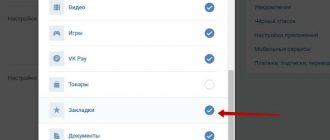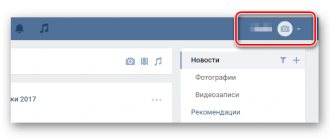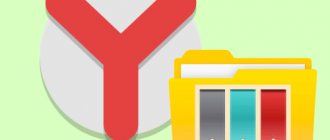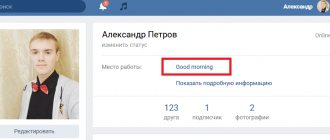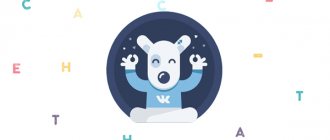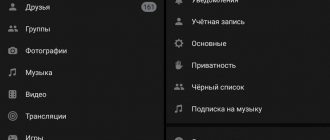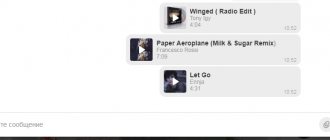Where to find bookmarks on your phone and open them
In order to use such a useful function as bookmarks. You need to know where exactly they are located. In addition, in Yandex Browser they are all located in a special menu, and not in a prominent place:
1 way
- First you need to open a new tab.
- This can be done using a special icon, three vertical dots.
- There is a “New Tab” item here, which you should click on.
- After this, the main menu of the browser will open.
- To open a new tab, you can also click on the number icon, which is located in a square and indicates the number of open tabs. Then click on the plus sign, which is located in the center.
- You can skip this item if there are no open tabs in the browser.
- After the standard menu is opened, the user needs to click on the three dots icon and select the “Bookmarks” item. A list of all saved pages will be displayed in the open window.
- To open one of them, just click on the name. After this, a new window will open, which will contain the desired page.
Method 2
There is another way to go to the bookmarks section. So, it is not necessary to open the main menu to view saved pages.
This method is more suitable for updated versions of the browser, where the desired section opens in a new window. In older versions, this method may crash the current page.
First you need to open the Yandex browser. The page that was previously viewed will most likely be launched here. In the open window, the user should click on the icon of three vertical dots. A list of options for that page will appear on the screen. To switch to bookmarks mode, click on the corresponding command.
How to edit a saved bookmark
Saved pages can not only be created or deleted. The user also has the opportunity to edit them:
- This concept includes renaming and copying the link itself.
- Bookmarks can also be rearranged among themselves. This feature will be convenient for those who have a large number of saved pages.
- In order not to search for the one you need every time, you can arrange them in a convenient sequence. Move those that will be used most often to the top.
- To do this, you need to open the bookmarks section in the standard way. After this, you should go to the editing menu. This can be done in several ways depending on the browser version.
- The user can hold down the name of the resource for several seconds. In the case of an iPhone, you need to click on the “Edit” command, which is located in the upper right corner. An icon of three vertical bars will appear next to the bookmark name. The user needs to hold it and move the page up or down.
- You can also rename bookmarks. This function will be useful for those who like order in everything. In addition, its name will allow you to quickly understand what exactly this resource is. There is no longer any need to navigate multiple pages to find the bookmark you need.
- To change the name, go to the editing section. Then click on the page title itself. In the open window, the user can enter any name for the resource. To save changes, click on the appropriate button.
- In the same window, the user can copy the link address. This may be needed in order to share a web page with friends or publish the address on another resource.
More options are available directly on the page itself.
For more information on how to work with bookmarks, watch this video.
How to Delete Bookmarks on Android Devices
Often, users add sites to Bookmarks because the information is useful or interesting, but at the moment there is no time to familiarize themselves with it. Accordingly, when they read it, the bookmark will no longer be relevant and can be deleted.
You can do this in just four steps:
- On your smartphone you need to open the list of favorite links.
- In the list, select the bookmark you want to get rid of.
- Click on the line with the unnecessary link and hold until a list of possible actions appears.
- After clicking the delete button, you will need to confirm the action again.
Note! After the work has been done, Bookmark will no longer be displayed. If the smartphone is synchronized with other devices, the link will be deleted for them as well.
It also happens that an entire category of links combined into one folder is no longer relevant. In this case, you can similarly delete the directory with all your favorite sites.
The bookmarks section in the browser is a very convenient tool that allows you to save all the content you like in one place. In just a few steps on Android you can easily manage them - add, edit, delete. In addition, you can enable synchronization with other devices, which makes working with Yandex.Browser comfortable.
How to create a bookmark in Yandex on Android
Downloads in Yandex Browser on Android - where to find and how to set up
You can create bookmarks in just a few taps on your smartphone. However, the first thing you need to do is log into the browser and your Yandex account. Next you need to follow the step-by-step instructions:
- If you have several tabs open in your browser, you need to select the one you want to add to your favorites.
- Click on the three dots. Depending on the Android device, they may be located in the lower or upper right corner. Sometimes, instead of three dots, there may be three stripes parallel to each other. This will open the quick menu. If you can’t find them, you can press the “Menu” button, which is located directly on the smartphone.
- After clicking, a list with possible options will appear. In it you need to select the “Add to bookmarks” item.
- A window with two lines will appear on the screen. On one of them is a link to the site, and on the second is the name of the page. The latter may be very long or may not display the correct content of the page. You can change this name to your liking to make it more understandable and easy to remember. You can skip this step and leave everything as is.
- When the page is ready, all that remains is to confirm saving with the appropriate button.
Adding a site to Bookmarks
Thus, the bookmark on Android is added and can be opened at any time.
Where are bookmarks stored and how to view them
How to disable Yandex.Zen on Android - ways to remove it from your phone
A list of bookmarks is created so that you can use them regularly. However, for those who are just starting to use the Android operating system, it may be a problem to find out how to open them.
Main menu of Yandex.Browser
The easiest way to find bookmarks on an Android phone is to do it through the main menu. To do this, go to the application and click on the tabs icon. It looks like a square with a number written inside it (it indicates the number of tabs currently open). When the tab page opens, there is a Bookmarks icon, it looks like a star-shaped icon. You need to select the required site from the list that appears.
Tabbed icon
View your favorites through the feature list
Another place where bookmarks are stored in Yandex.Browser on Android is collections. You can store pictures, videos, and links of interest in them. You can only view your list if you are logged into your account through all synced devices.
Note! A special feature of the collections is the ability to view “My links in Yandex” on Android in any other browser. To do this, you just need to go through authorization.
To open collections, you need to click on the three dots in the browser or open the menu with the button on the smartphone. Next, click “New Tab” and move the board down. Above it will be a collections feed. To view all your bookmarks, you need to click on the “My Links” card.
Export and import bookmarks on Android
The user can transfer all his saved pages from the phone to the computer and vice versa. This requires one account across multiple devices. On your smartphone, you need to go to the menu with saved tabs and click on the “Enable synchronization” command.
Subsequent synchronization will occur automatically. If the user adds a page to the saved pages on the computer, it will be saved on the phone.
Consider the main problems when working with bookmarks in question-answer format.
Question to an expert Is it possible to import or export bookmarks from different browsers? To enable synchronization on different devices, they must be connected to the same account. In most cases, this account is associated with email. For Yandex and, for example, Google, they will be different. If one account was used in different browsers (for example, in Opera and Yandex), then there will be no problems with import/export. I turned on synchronization, but my bookmarks are not copied, what is the problem? In this case, it is recommended to check your Internet access, as well as the connection of the account itself. Sometimes you need to re-authorize, enter your account information, login and password. Is it possible to disable device synchronization? Yes. To do this, you need to use the same sequence of actions as for turning it on.
Editing bookmarks
Often, users save bookmarks as suggested by the system by default. Over time, they accumulate and it becomes increasingly difficult to navigate them. Then you may need the ability to edit the saved links to make them more understandable.
How to sort tabs on iPhone - Safari and Yandex browsers
To begin the process, you need to know where to find bookmarks on your Android device. Once the list is open, you need to find the link you want to edit. To do this, you need to click on the required line and hold it until a menu appears on the screen, and the required “Change” item will be in it. You can change the name of the bookmark to something more understandable to you. It is also possible to change the link (for example, insert a shortcut).
Important! Changes must be saved using the appropriate button.