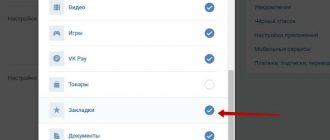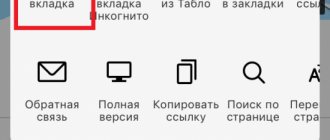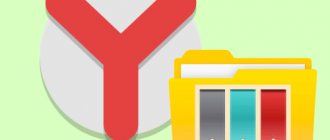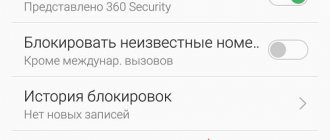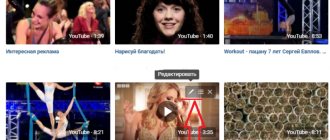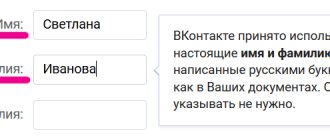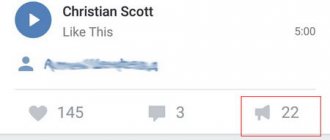In the social network VKontakte, in addition to the standard ability to rate posts with likes and subsequently repost them to your wall, there is also a bookmark function. Thanks to this feature, each user can find this or that person in the shortest possible time, or simply remove the ratings that were once given. However, no matter what, the favorites list of each user using this functionality becomes cluttered over time.
To remove bookmarks from your page, you do not need to have in-depth knowledge of the functions of this social network. networks. In general, the only thing that is required of you is to use several sections of your personal page settings.
In addition to the basic information about bookmarks, it is important to add the fact that today there is not a single working application or program aimed at automating the entire process described that could be considered trusted. This is directly related to the global update of the VKontakte social network in 2021.
Methods for deleting favorite files are mostly of a homogeneous nature, when all actions are reduced to the standard process of erasing without selecting.
Turn off the Bookmarks function
First of all, you should pay attention to the easiest way to delete all selected files from your account on the VKontakte social network. This method consists of simply disabling the part of the site interface responsible for displaying the corresponding section.
This method can hardly be called complete, since after re-enabling the function, previously added users and records will not go anywhere. But still, this may help some people who are not particularly keen on using such an assortment.
- Go to the VK website and expand the main menu in the upper right corner.
- From the list presented, click on the “Settings” section.
- In the navigation menu, select the “General” section.
- On the open page at the very top, find the “Site Menu” item and click on the adjacent link “Customize the display of menu items.”
- Now, being on the “Basic” tab, you need to scroll through the presented list of sections to the very bottom.
- Having reached the “Bookmarks” item, click in any area of this line, thereby unchecking the checkbox located on the right side of the name.
- Click the “Save” button for the new settings to take effect.
As a result of such manipulations, any mention of the Bookmarks function will completely disappear from your page, and all users and posts previously placed there will no longer be marked as favorites.
You can completely remove something from your favorites only if the corresponding function is enabled. That is, by disabling such features, you voluntarily give up the more reliable process of clearing the list.
Removing people from bookmarks
In total, in the section we need, there are six different tabs, each of which contains records of a certain type that you have marked accordingly. One of the presented tabs is the “People” section, which includes all the users you have ever bookmarked.
- Through the main menu of VKontakte, go to the “Bookmarks” section.
- Using the navigation menu on the right side of the screen, switch to People.
- Find the person you want to delete from the list provided and hover your mouse over their profile photo.
- Click on the cross icon that appears at the top right with the pop-up hint “Remove from bookmarks”.
- In the Warning dialog box that opens, click the Remove button.
It is also possible to remove a person from your favorites list using the appropriate function on the desired person's page.
- Go to the page of the user you want to delete, find the “…” button under the profile photo and click on it.
- From the list presented, select “Remove from bookmarks”.
After the actions taken, the person will be removed from this list without the possibility of immediate recovery. However, if you want to return the user to your favorites, you can do this in the traditional way from his personal page.
Removing entries from bookmarks
At its core, the “Posts” section, located in bookmarks, is literally a collection place for absolutely all the posts that you have ever liked. Removing any entry from this list will directly result in the removal of your like.
Since reposts and likes are related to each other, after canceling the rating, a particular post will also leave your wall if it was previously added there.
- While in the Bookmarks section, use the navigation menu to switch to the Posts tab.
- Scroll through the presented list of posts, finding the unnecessary entry.
- Click on the “Like” button to cancel your rating.
If necessary, you can leave only notes on this page by checking the appropriate box at the very top.
Note that this section is not usually cleared, since literally any evaluated entries go here. The instructions are relevant only in cases where you perform the most in-depth cleaning of your personal profile.
Removing links from bookmarks
It’s quite easy to get rid of any link in bookmarks that was previously placed there, but is now unnecessary.
- Through the navigation menu, switch to the “Links” section.
- In the list presented, find the unnecessary entry and hover your mouse cursor over it.
- On the right side of the image and link name, click on the cross icon with the “Delete link” tooltip.
All actions associated with this part of the Bookmarks functionality are as simplified as possible in every sense, unlike all other points.
Removing other entries from bookmarks
In order to remove any unnecessary photos, videos or products from the section with selected materials on VKontakte, you will also have to completely manually remove the likes you once set. However, unlike the process of deleting regular records described earlier, you will need to open each file to be erased individually.
In the case of deleting photos and products, the whole process can be somewhat simplified by simply flipping through the entries in full-screen viewing mode.
- While in the “Bookmarks” section, use the navigation menu to switch to the desired tab. This may be “Photos”, “Videos” or “Products”, depending on the type of information being erased.
- Once on the page with records, find the unnecessary file and click on it, opening it in view mode.
- At the very bottom of the post, click the “Like” button to remove the rating.
- After all the described actions, do not forget to refresh the page so that the entries disappear from the general view in a timely manner and do not interfere with your further cleaning.
On top of that, please note that absolutely any entry that is added to your favorites by giving your rating can be removed from there if there is no like. That is, you can simply scroll through, for example, photographs of a person and remove likes, at the same time deleting these files from your bookmarks.
We wish you good luck!
We are glad that we were able to help you solve the problem.
Describe what didn't work for you. Our specialists will try to answer as quickly as possible.
Did this article help you?
NOT REALLY
Source: https://lumpics.ru/how-to-remove-bookmark-vkontakte/
Communities and profiles
It’s clear how to remove “VKontakte” bookmarks. But this is only one of the possible scenarios. Users may do differently. The point is that deleting public pages and people is possible from the corresponding pages.
How to delete bookmarks “VKontakte”? This operation requires the following steps:
- Log in to the social network.
- Go to the page of the person/group you have added to your bookmarks.
- In the case of people, you need to look at the block under the avatar on the left side of the page. Sometimes - click on “...”. When working with publics, just look at the menu on the right side of the community.
- Click on “Delete”.
Ready! The public or person will be removed from the corresponding section. Everything is very simple! But at this stage, the possible scenarios do not end there. There are some other tricks you need to know about.
Where to find bookmarks on VK
It is common for VKontakte users to store useful posts or pictures in bookmarks. They are usually hidden and do not appear in the left side menu. In this article we will look at how to enable them through the settings of the page itself. Go!
What are bookmarks in VK
VKontakte bookmarks work on the same principle as in the browser. They are used primarily for storing and quickly accessing useful information. You can always return to a post or picture that was interesting to you.
Bookmarks can be of two types:
- Selected messages in dialogues. In each dialogue, a message can be marked with a star and it will be available for quick search in correspondence. Very convenient for saving dialogue information (for example, phone numbers or access to websites).
- General bookmarks. You can save interesting people, communities, posts, articles, links, podcasts, videos, stories and products in them. You can create your own labels for bookmarks, which will work as sorting. Even closed profiles can be saved in them.
Where to find bookmarks in VK on a computer
Let's figure out where they are and how to enable bookmarks from the computer version of the site. Follow the instructions and you will succeed.
- Go to your page by clicking on the “My Page” button.
- In the upper right corner, where your profile thumbnail and name are indicated. Click on it to display the issuing list.
- Select the “Settings” item:
- We open a page with your page settings. There is no need to go to other sections, just click on: Configure the display of menu items.
- In the modal window you will see all available options for displaying left menu items.
- We need to scroll down until we see the “Bookmarks” item.
- Found it? Click on the empty circle to make a checkmark appear:
- After that, click on the “Save” button.
- All is ready! On the right you can see that the “Bookmarks” item has appeared!
In this simple way, you can restore if bookmarks are lost on your computer.
Finding bookmarks in VK dialogues
When communicating with interesting people, we save important information through a notepad. But VKontakte has a function for saving messages through “Mark as important”. In fact, on VK they are called “Important messages”. This time, let's look at how to bookmark important messages and where to find them later.
- Go to the "Dialogues" section.
- Select the user with whom you are communicating and go to the dialogue page with him.
- Near the desired message, click on the “Mark as important” star:
- After this, the message will be saved in the “Favorites” section.
- To view such saved messages, go to the main section “Messages” and click on the star on top of them:
- A modal window will appear with all the messages that you have marked as “Important”:
- To go to the message itself, click on the arrow on the right “>”.
Conclusion
As you can see, working with them is quite simple and now you can teach others how to use bookmarks. The main thing is to follow the instructions and you will succeed. You can leave a comment and I will be happy to help those who do not understand something.
Source: https://marmok.ru/web/kak-najti-zakladki-v-vk/
How to clear all bookmarks on VK at once. How to delete “VKontakte” bookmarks: detailed instructions
Agree, today the lives of most young (and not so young) people are connected with social networks. It happens that on the social network VKontakte you need, for example, to take a closer look, to observe a specific person, but you do not want to immediately add him to your friends.
Or you are interested in changes occurring in a certain group. You may have found movies or images that you want to watch later. In this case, it is convenient to add the object to your bookmarks, so as not to waste time searching for it in contact.
Over time, these bookmarks can be deleted due to unnecessary use.
Useful information
Bookmarks are simplified access to favorite pages, videos, photos, and VKontakte groups. Adding them couldn't be easier. For example, pictures and videos are automatically added to your list after you click “like” under them.
To quickly find the person you need in contact, first open his page. And then click “add to bookmarks” (located on the left side, below the list of interesting communities, songs, videos).
In a similar way, interesting groups are added to favorites. The only difference: the word “add” in communities is located on the right side, under the image. Therefore, VKontakte users often have questions when they need to remove someone’s profile or community from being marked.
Step-by-step instructions: deleting VKontakte bookmarks
Over time, some people, images or films lose their relevance to you. Therefore, you need to get rid of them so that they do not interfere with your use of the network in contact. The whole procedure will take you a minute on average, or even less. There is nothing complicated about this. The main problem is that not all users know about the various possibilities in contact.
So, if you need to delete unnecessary VKontakte bookmarks, then follow these steps
:
Removing a group from bookmarks
To delete a group in a contact whose information no longer interests you, you need to follow steps similar to those indicated above. Just note that you will see a list of communities if you open “My Bookmarks”, and then “Links”.
Removing photos, videos and posts from bookmarks
It has already been stated above that videos, recordings, photographs fall into your favorite lists automatically after Fr.
Therefore, in order to remove VKontakte objects that previously interested you, you need to open one of them again, and then click “I like” again (in fact, cancel your earlier action).
Unfortunately, it is not yet possible to delete all bookmark objects in a contact with one action.
We have updated the bookmarks section. Now it is located at https://vk.com/bookmarks and looks and functions differently.
Source: https://girlsgameland.ru/microsoft/kak-ochistit-vse-zakladki-v-vk-razom-kak-udalyat-zakladki-v-kontakte/
Photo, video
How to clear “VKontakte” bookmarks? This operation involves removing pages that were previously interesting to the user using previously proposed methods. What about videos and photographs? They also go to the bookmarks menu.
To get rid of such files, you need to:
- Go to “My Bookmarks”.
- Select "Photos" or "Videos". It all depends on what exactly needs to be removed.
- Open the required document and click on the button with the image of a heart (like).
As soon as the like is removed, the video or photo, as well as posts, will be removed from bookmarks. This is quite normal. There is no other way to get rid of the mentioned components.
Bookmarks in VK: how to view, add, delete
Updated - June 25, 2021 at 04:37 pm
Few people know that there are bookmarks in VK . You can save interesting posts, articles, videos, links, podcasts and products - they will all appear in your bookmarks.
This is very convenient, especially if you don’t have time - you can add, for example, an entry to VK bookmarks and read it later (a little secret in VK).
In this article you will learn where to find bookmarks in VK, how to add information there, delete them, and much more. Let's look at the instructions from your computer and phone.
Where are the bookmarks in VK?
The most common question. To find bookmarks from your computer, you first need to enable them:
1. In the upper right corner, click on your thumbnail.
2. Open the “Settings” section.
3. Click on the link “Customize display of menu items”.
- Now put a tick next to the “Bookmarks” item.
- The “Bookmarks” section was activated on the computer in the left menu of the site.
How to bookmark in VK
After going to the section on the right side, you will see a list of materials that can be added to VK bookmarks:
- Posts - posts that are published on pages and in communities;
- Articles - full-fledged articles containing multimedia attachments;
- Video – video recordings posted on social media. networks;
- Links - regular links to external sites;
- Podcasts - sound recordings of programs, news, stories;
- Products - suggestions from users and communities;
- Pages - personal pages or communities (you can add a person to bookmarks or add a group to bookmarks);
- Website pages added via widget;
Adding some material to your VK bookmarks is very simple. You need to click on the star icon or the “Save to bookmarks” button.
- For example, add an entry to bookmarks.
- Or save the article.
- VK bookmarks on your phone.
- Adding content from your phone is just as easy.
How to view bookmarks in VK
To find bookmarks in VK, just open the corresponding section.
- If desired, you can add tags to the saved materials (for combining into entire collections);
- Here you can delete bookmarks in VK;
If you don’t understand how to view bookmarks in VK, I recommend this video tutorial.
Source: https://online-vkontakte.ru/2018/10/zakladki-v-vk.html
Links
How to delete “VKontakte” bookmarks expressed as links? In this case, the algorithm of actions is not much different from the previously proposed guidelines.
Instructions for removing links from VK bookmarks look like this:
- Go to your profile and click on “My Bookmarks”.
- Open the “Links” item.
- Hover the cursor over the required component.
- Click on the cross in the right corner.
- Agree with the warning.
That's all. From now on, it’s clear how to delete “VKontakte” bookmarks. Adding relevant pages to the mentioned menu item occurs either by clicking on “Add to bookmarks” or after a person likes a photo, post or video.
Adding and deleting bookmarks is a free procedure. The main thing is to have an active profile on VK. And remember that you can only edit your own bookmarks.
Where are bookmarks on VK: how to view and where to find bookmarks on VKontakte
Where are the bookmarks in VK, in which menu to look for them after a large-scale update of the social network? How can I view content marked with an asterisk? What do you need to add and remove? We'll tell you everything in our review! Read, remember and save tips to learn how to use this social networking tool.
What is this?
First, let's find the answer to the question, what are bookmarks in VK, why is this tool needed? This is an opportunity to save important, interesting and necessary content in a separate tab, and to structure it.
The main purpose of the function is user convenience! Didn't have time to read the article or watch the video? Do you want to postpone an item? This is for you!
Sorting by section occurs automatically. The user can select one of the following tabs:
- All;
- People;
- Communities;
- Records;
- Articles;
- Links;
- Podcasts;
- Video;
- Plots;
- Goods
A cool innovation has appeared - now tags help set up bookmarks in VK! You create categories yourself that allow you to separate your favorite materials, for example:
- Important;
- Watch later.
Add other tags yourself to make sorting your favorites easier!
A little useful advice. Every user can make bookmarks on VK, but first you should pay attention to the privacy settings:
- Articles are not available to a limited circle of people;
- You cannot add communities if you are not on the list of participants;
- The pages of blocked and deleted users are hidden;
- Deleted products automatically disappear.
We’ve sorted out the definition – everything is obvious and simple. Let's talk about how to go to VKontakte bookmarks from your computer and phone and look through them.
Where to find?
Let's take a closer look at where to look for selected materials? First, let's look at the question of where bookmarks are located in VK from a computer - the instructions will be useful for users of the desktop version:
- Log in to your account;
- Click on the star button on the left panel;
- Done - you have moved to the desired section.
Don’t understand how to find bookmarks in VK on your computer, can’t find the right button? This means you haven't enabled the display of favorites! This is easy to fix - do the following:
- Click on the arrow next to the avatar, it is located in the upper right corner;
- Select the “Settings” section from the drop-down menu;
- In the “General” block, look for the “Site Menu” section;
- Click on the “Customize display of menu items” button;
- Find the required item in the list and check the box;
- Click on the “Save” icon - you were able to enable VK bookmarks!
Ready! Return to the left panel - the button will be in its place. Now you understand how to view bookmarks from your computer on VK. At any time, all saved elements are available for reading and viewing.
Let's figure out what to do for users of the mobile version who have installed the program for a smartphone?
- Log in to the mobile application;
- Click on the three stripes icon on the bottom right panel;
- Click on the section with the appropriate name;
- Scroll through the tabs at the top to navigate between communities, people, posts and more.
You already know where bookmarks are in VK from your computer and phone.
Please note that you cannot customize the display of menu items in the mobile version; this can only be done in a browser on a computer.
We have figured out how to view your materials - just click on the appropriate button, everything will open at a glance. What about other users? Is it possible to see their tabs?
How to view someone else's favorites?
Important! You won’t be able to view your friend’s bookmarks on VK. This option is not supported by the developer, as it was not conceived during the creation of the social network. Featured materials are personal files that are accessible only to the user.
- If you are faced with an offer to view someone else’s “Favorites”, be careful, most likely these are scammers;
- Do not agree to such services and do not transfer funds to third parties so as not to lose money and personal data.
You can view someone else’s “Favorites” only in one case - ask a friend to show you which tabs he saves on a separate page.
Let's move on to the most important question - how to clear bookmarks in VK all at once or separately!
Removal
First, let's go over the instructions on how to delete bookmarks in VK one at a time. If a post no longer interests you, you should get rid of it and cross it off your list of favorites! Do the following:
- Open a social network;
- Click on the tab in the menu on the left side;
- Find the unnecessary entry in the appropriate section;
- Hover over the three dots in the upper right corner;
- Select “Delete”;
- Confirm the action. Ready!
This way you can remove an unnecessary item from your favorites list. Is it possible to delete all bookmarks in VK at once, so as not to erase one document at a time?
- Unfortunately, this option does not exist yet - it may probably appear in the future;
- Even if you decide to delete a specific tag, all entries will remain in the favorites list, only the tag will disappear.
And finally, the most important stage of working on a social network. We will talk about how to add a person or tag, post or product to “My Bookmarks” in VK in a few clicks!