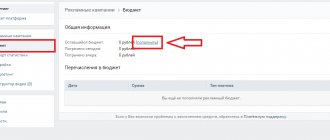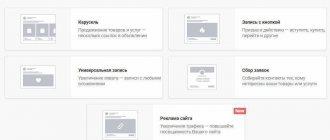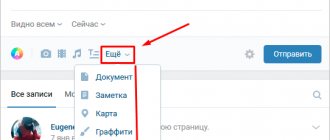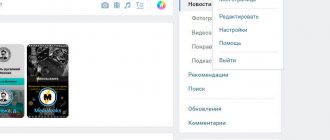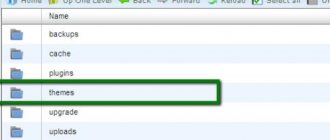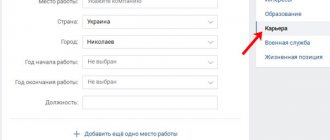Types of advertising on VKontakte and ways to disable it
The social network has a special service that allows you to advertise goods and services. One day it may be useful to you if you want to promote your community on VK. The official advertisement appears on the left side of the page and looks something like this.
You can’t turn off just these blocks, but you can remove all advertising from the browser, we’ll talk about this later.
Also, advertising messages from VK are displayed in games and add-ons. This is the offer I see when I launch an application that allows me to recognize guests who have visited my VKontakte page.
If you really want to get rid of such notifications, then you will have to pay money for this in the game or application itself.
You can also receive various information from the groups you belong to. It's easy to disable it - you just need to unsubscribe from notifications or leave the community.
If one of your friends or strangers sends spam, you can block it in your profile or complain to the administration and completely deprive the user of access to the site.
So, we still have advertising blocks on the sides of the page in VK. They usually don't attract much attention or irritate. But if you want to get rid of all advertising messages, you need to go to extension management.
When pop-up windows appear on top of the main information on a VKontakte page, the social network has nothing to do with it. Our further actions will help remove them too.
Why do you need to disable VK advertising?
We are so accustomed to advertising that we don’t even think about how it gets onto the monitors of our PCs, iPhones or Androids. But this does not happen by chance. The fact is that advertisers use a targeting method.
The term “targeting” is in some respects close to the concept of monitoring. In particular, when using audience targeting, advertisers send their ads, presumably, to the category of users who, in their opinion, will be at least interested in these services, products or other advertising.
Using all sorts of complex programs and analytical calculations, advertising company programmers, based on given initial parameters, divide Internet users into separate target categories, based on behavioral, demographic, geographic, contextual and other principles. This is also facilitated by interest groups, which are mainly in the public domain.
This is how it turns out that the VK news feed on Android is constantly cluttered with an incredible amount of advertising in the form of all kinds of pop-up banners, left-side blocks on the page, videos, and so on.
However, not everything is so hopeless. Honor and praise to the developers of VK, who left a technical loophole in the form of a hidden menu (it’s called diagnostic), which allows you to get rid of advertising.
By the way! With the Secret Codes application installed on Android, you can get information about the hidden functions of other programs as well. But this is another topic for discussion.
Now we will give some advice to our readers on how to remove advertising on VK in an absolutely legal way and preserve your nerve cells, which, as you know, are not restored.
How to block all ads in your browser
If advertising banners and windows pop up on all tabs, then the surest way to block it is to install a special add-on. I use Adblock Plus (ABP), it is a reliable and proven product. In addition, it can be applied to any Internet browser. And he will help us remove advertising on the VK page.
How to enable Adblock Plus in Firefox
Click on the 3 bars in the right corner of the screen. In the drop-down menu, select “Add-ons” and then in the new window, click on the “Find more add-ons” button. Now start writing the name in the search bar and the program will display a list of similar products. We are interested in the first one on the list. Now let's add it to Firefox.
After the installation is complete, you will receive good news.
A red icon with three letters “ABP” will appear in the right corner of the Internet browser. Now let’s refresh the VK page and see if we managed to block the site’s advertising network. My side windows are still there, what about you? Go to the extension settings.
In the tab that opens, remove the checkbox next to the inscription “Enable acceptable advertising.”
Once again we update the VKontakte page. Ready. There are no banners or windows with offers to buy, join, join, etc.
How to install Adblock Plus in Google Chrome
We go to the browser menu, it is hidden under three dots in the right corner of the screen. Go to “Additional tools”, “Extensions”.
Now click on the inscription in the left corner of the screen and at the very bottom we see a link to the store. Let's go there. On the left in the search bar we write the name “Adblock Plus”. Then we find it in the list that appears and click “Install”. Then we do everything in the same way as described above for Firefox.
Blocker for other browsers
Extensions and add-ons are available in all popular programs for accessing the Internet. If you use Opera, Internet Explorer or a browser from Yandex, go to the main menu. In Opera it is hidden under the logo, in Internet Explorer - under the gear in the upper right corner, in Yandex - under the list icon also in the upper right.
Find the extensions section and then do everything as described above for Firefox and Chrome:
- using the search, find Adblock Plus;
- install it in 2 clicks;
- configure the extension by disabling all advertising, even unobtrusive ones;
- refresh the VKontakte page.
After configuration, all advertising blocks and windows are blocked. But there are exceptions. There are messages that are “hardwired” into the site code, then, naturally, the program does not see them. There's nothing you can do about it.
If intrusive advertising appears on a page on the Internet, and a tab with an online casino website or something similar spontaneously opens, then most likely the computer is infected with malware. And here Adblock Plus will not help, more serious measures are needed.
Complete removal of advertising using "Lucky Patcher"
To remove ads from your favorite social network, you can use the special Lucky Patcher application. The utility rebuilds the application, cutting out all unwanted content from it. Download the apk file from a site you trust. Then do the following:
Step 1. Open the downloaded file. Allow the app to access photos, media, and files on your device. To do this, use the “Allow” button.
Step 2. Since the utility was not downloaded from Google Play , permission is required to install software from unknown sources. In the pop-up window, click “Details”.
Step 3: Select Install Anyway.
Step 4: Click the "Open" button.
Step 5. Allow the Lucky Patcher to install the application on your smartphone. To do this, click “Yes”.
Step 6: Select Settings to unblock installation from unknown sources.
Step 7: Turn on the “Allow installation from this source” switch.
Step 8: Click Install.
Step 9: Select Open.
Step 10. Grant the utility the necessary permissions. To do this, click "Submit".
Step 11: The app will ask for permission to manage calls. Click Allow.
Step 12: In the next window, select “Allow only while using the application.”
Step 13: Tap Allow to allow the app to access photos, media, and files.
Step 14. The utility will prompt you to remove the installer. Click "Uninstall Installer".
Step 15. Confirm the action with the “OK” button.
Step 16. Now you need to download custom patches to rebuild the applications. Swipe from the left edge of the screen to go to Lucky Patcher . Select "Download custom patches".
Step 17. Confirm the download with the “Update” button.
Step 18: Wait for the process to complete and click OK.
Step 19. Select the VK to remove advertising from it. Open the “Patch Menu” item.
Step 20: Select "Custom Patch Based Apk".
Step 21. Check the box next to the patch you want. In this case, you need a kit that disables advertising in the news. Next, click the “Patch” button.
Step 22. Start the process with the “Rebuild application” button.
Step 23: Wait for the process to complete and click OK. Advertising in the application will be disabled.
Note! After installing the updated version of VKontakte, advertising will appear again. In this case, you will have to install the patch again. To prevent the program from updating, you can disable VKontakte auto-update in the Play Market .
How to solve the advertising problem if the blocker does not help
There are 2 reasons why intrusive windows and messages continue to bother you:
- an installed add-on that distributes them;
- virus program on a computer.
In the first case, we again need to go to the browser menu and open the list of extensions. You may immediately see the unwanted utility and disable it. If you encounter difficulties and you don’t suspect which add-on may be distributing advertising, simply disable them one by one and check the result. I'll show you using Google Chrome as an example.
If the slider is on the right and glows blue, the program is enabled; if it is on the left and gray, the add-on is disabled.
If all these measures do not work, run an antivirus program and scan your computer. I've been using Eset Internet Security for over a year, but it's paid. There are also free products. Find malware and remove it from your computer.
Method 2: Ad blockers
Users of Android 9 and below who cannot use the option mentioned above will benefit from separate ad-blocking apps. Some of them work through the same DNS or via VPN, while others use editing the hosts file, which requires root rights. We have reviewed several programs from both categories - use the link below to familiarize yourself with them.
Read more: Best ad blockers for Android
Who advertises on a social network
Now contact is a large-scale advertising platform. Anyone can start publishing their ads. Likewise, any user will see advertising in the left block. The exception is when you do not fall under the filters specified by the advertiser. But this is unlikely to save you from ads. In any case, there will be suitable options for you.
If you want to completely disable advertising in contact, you should use the following methods.
How to delete
The question often arises of how to delete an advertisement in VK when it is no longer needed. According to the rules of the system, complete deletion is impossible, but moving to the archive is available. Ads moved to this group can no longer be launched, but you can always view statistics. To archive, go to its page and move the work to Archived status. Please note that archived campaigns are not shown in the general list.
Knowing how to create a VKontakte advertisement, you can solve almost any issue. This could be selling a product, promoting a page, brand or website. The main thing is to make the settings correctly and control the statistics. In the comments, share your experience of placing and setting up such VK advertising.